Hey there EQ electrifiers,
You’ve always wanted to experiment with samples in your sets but you don’t want to buy sample packs or spend time downloading them right?
Well today I’m going to tell you how to get them for free - right from your own music library.
In last month’s newsletter we covered off some basics of the Rekordbox sampler - a function not enough DJs are utilising to its full potential.
This time around we are going to get even more geeky and look at new ways to capture, organise and identify samples.
Musical surgery
I used to think of samples as something I had to download or buy separately from the rest of my tracks. You know, like those packs of 800 kick drums recorded in a tibetan monastery played by tapping endangered fruit bats on them in various ways.
As it turns out, you probably already have literally thousands of samples at your disposal.
If you load up a track to your deck in performance mode on the right hand side of the waveform you will see a timid little left facing arrow.
Click on that, and a few more icons will pop out.
The one we are interested in today is the scissors ✂️
This tool lets us snip out parts of a track to use in our sampler.
ℹ️ This only works on local files - sorry streaming crew
First we need to let Rekordbox know what part we want to cut out. It doesn’t understand human language so to do that, we set a loop.
With the loop active, click the scissors. The loop section will turn blue. If it isn’t open already, the sampler will also open up under the decks.
You can now simply drag the blue section into a sampler slot.
It’ll also get added to your music collection with the title [title_capture].
You can now treat this as you would any other sample.
ℹ️ If you delete this from your collection it’ll also disappear from the sampler
So why even bother doing this? There’s a few great reasons:
Free up your decks: layer acapellas from the same deck, freeing up deck 2 to introduce a 3rd track
Restructure / remix tracks on the fly - snip out sections and play them over other sections at different points in the track
Dragging and dropping is fundamentally fun and good for your health
The one downside of all this snipping is it can also make your collection a bit messy like a badly performed vasectomy.
Luckily Rekordbox has a way to instantly see all the samples you have in your collection. These guys have thought of everything haven’t they?
I bet they even put it in the manual this time. Nope ❌
Managing samples
Samples can be tagged, organised and managed in exactly the same way as any other music track.
Rekordbox helpfully puts these all in one place for you so you can do just that.
On the left hand tree viewer open the ‘Sampler’ section.
To see samples we’ve snipped ourselves you can go to ‘✂️ Capture’.
I’ve found this pretty useful as i’ve snipped more and more samples over time and they get buried in my overall music collection.
Sampler List
You’ll also notice this left hand menu has an ‘All samples’ category.
Anything that is currently, or has ever been loaded to a sampler slot will be in here.
That applies to samples we’ve snipped out ourselves, or anything manually added.
This is really useful if you often swap out your samples and want to quickly find them again to re-add for different situations.
Or, if you want to quickly batch add a ‘Sample’ tag to them (which I recommend).
Visual
Pretty colours! They are hallmark of an effective DJ library - or just make you think you have one.
The sampler has them too, and besides making it look cooler the colours can help you choose the right sample for the right moment.
There are two modes to talk about which can be set in the preferences under:
Preferences→View→SAMPLER
Fixed mode
You’ll notice under your samples that the trigger arrow is coloured.
If you have a controller that has performance pads that can change colour it can be handy to change this to get a bit of a visual system in place.
For example, orange for a vocal, blue for a sound effect and so on.
But even if your controller can’t change colour, it’s a useful indicator in Rekordbox itself.
The first mode, ‘Fixed mode’ I like to call ‘control freak mode’. Basically it’s up to you to set the colour when you add a new sample.
You can do this by right clicking and choosing a colour from this beautiful Windows 95 wallpaper selection.
Frequency mode
If you err on the side of laziness you can actually get Rekordbox to auto-colour new samples for you.
It does this based on the predominant frequency in the sample.
This gives you a cool visual way to figure out both what the sample sounds like and what portions of the underlying track it might work well with.
ℹ️ If you’ve manually set a colour, Rekordbox will prioritise this even if you change to Frequency mode. Choose ‘Reset’ on the colour picker to use frequency mode in all it’s glory.
Other news
I’m almost ready to invite the first small group of testers to help shape my upcoming mini course on cue points - Cuecademy. If you are interested in potentially being one of them click the button below and turn on ‘Announcements’
The newsletter has been growing like crazy recently, so if you are new here - welcome!
I’ve been replaying C&C and Red Alert on my SteamDeck. Still great fun but damn those harvesters are dumb. Drop a reply and let me know if you are team GDI or NOD. Affirmative.
Have your say
My goal is for this to be the most valuable DJ newsletter in your inbox. Let me know how I’m doing 🙏
A small request
If you know any DJs you think would enjoy HotCue DJ I would love it if you’d share it with them 🙏







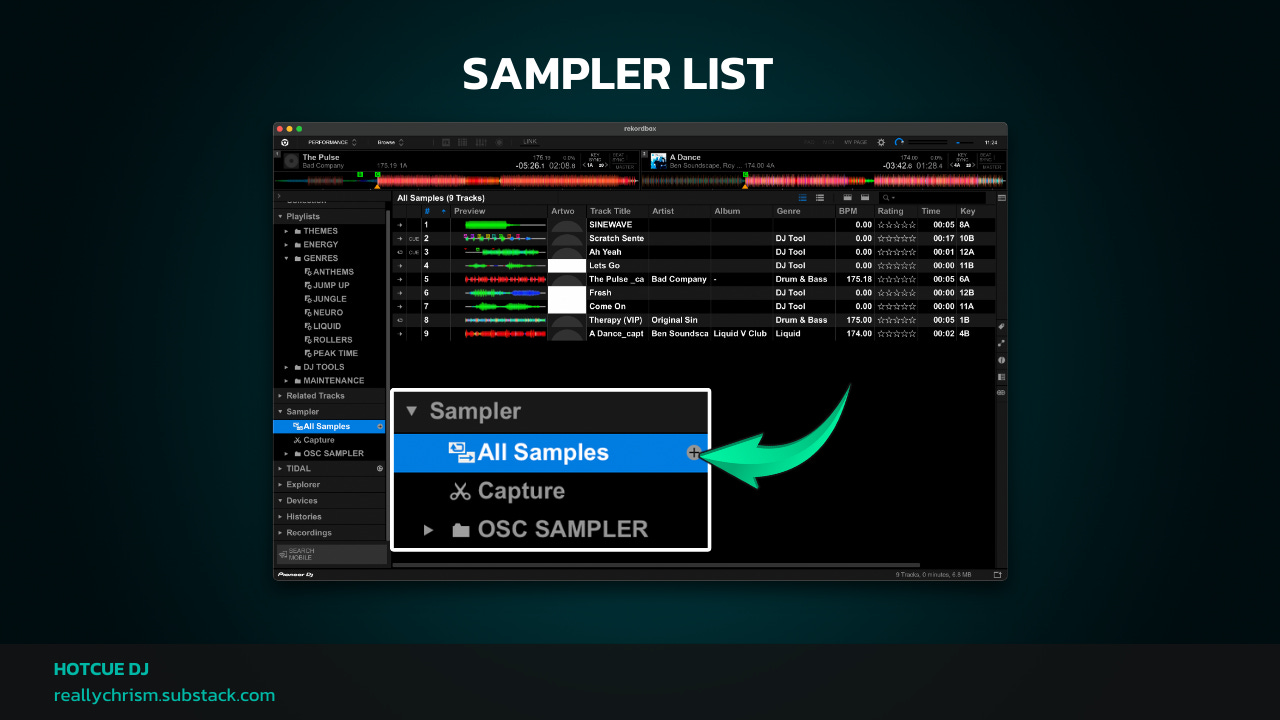





and can i export these samples somehow? or is this just "performing in rekordbox" kinda thing