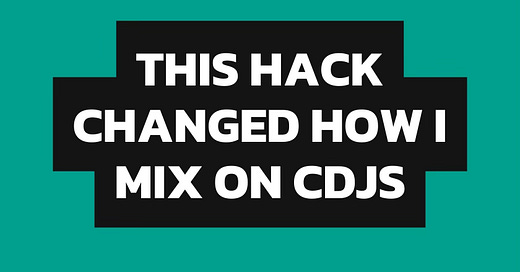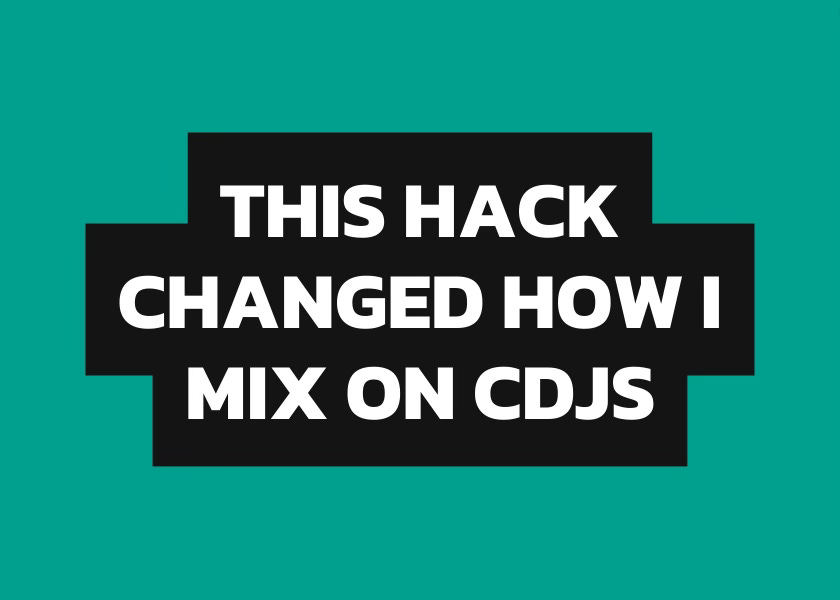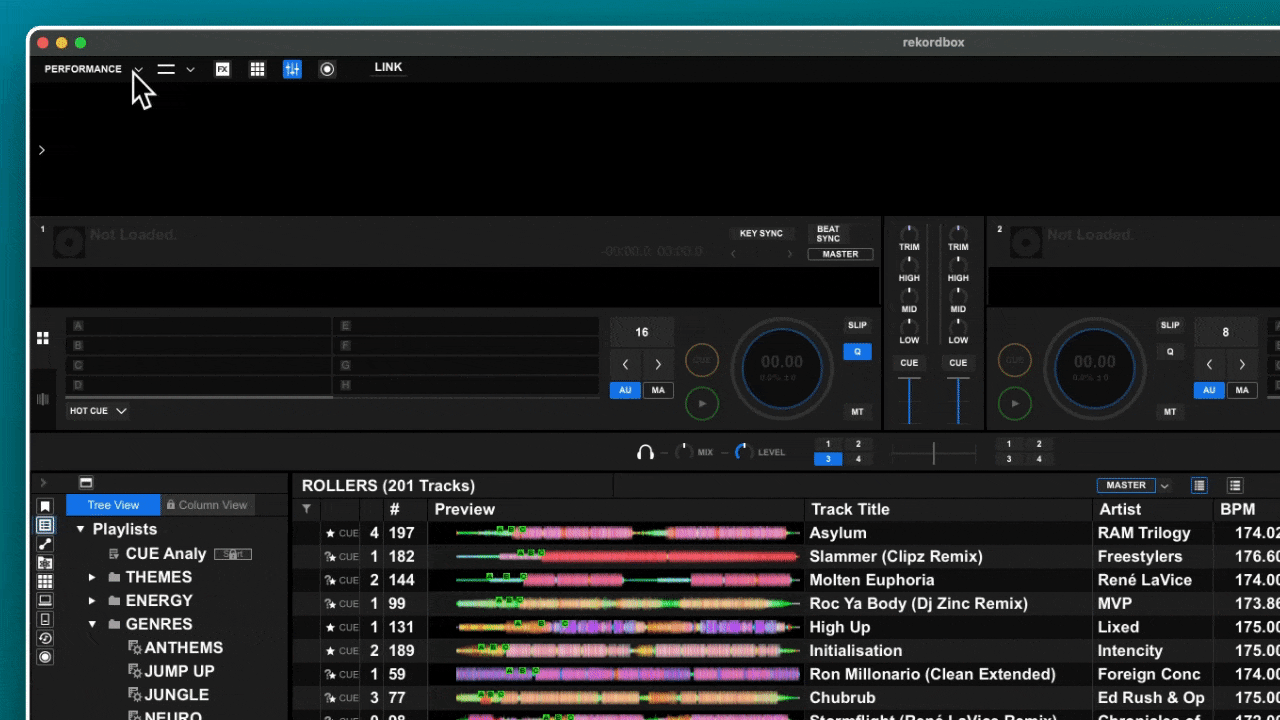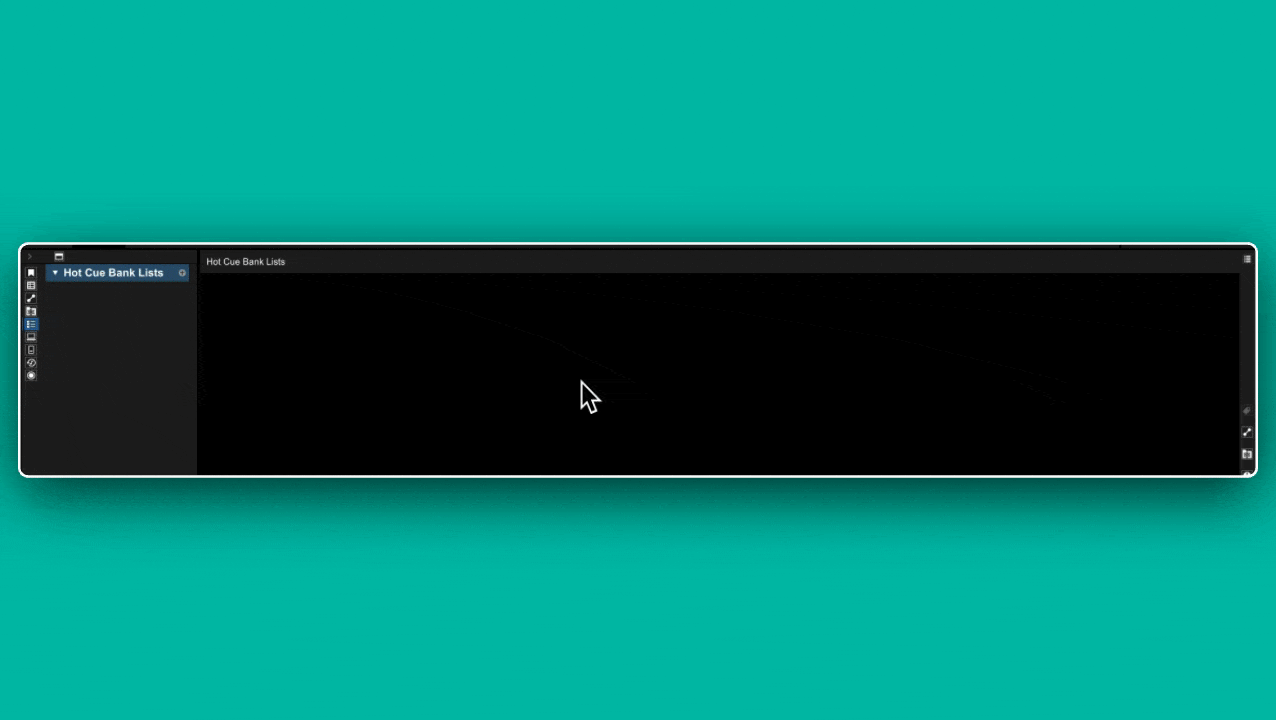Hi there Filter Fiddlers,
I’m constantly surprised/disappointed by the lack of information out there about CDJs.
It makes controller DJs scared of them. And means even professional DJs only ever use 5% of their functionality.
I’m on a mission to change this.
So today I’m going to tell you about a little known feature which will:
Help you play more creative sets
Bypass slow CDJ load times for faster mixing
Enable you to create mini-routines
And I have some really exciting news to share at the end 🥷
You can take that to the bank
So what is this mysterious feature?
It’s called the ‘Hot Cue Bank’.
It’s basically a way of loading several tracks into the CDJ memory at once. This bypasses the need to individually browse and load.
It also allows the tracks to be triggered instantly from a hot cue point, rather than having to manually start it when it’s loaded in.
So what?
The Hot Cue Bank unlocks quite a few DJ perks:
Some CDJs are slow AF at loading tracks. If you love quick mixing then you can use this to get up to 8 tracks lined up with next to no loading time
You can create more interesting transitions - such as dropping a quick acappella over another track
It’s really handy for loading in a bunch of scratch samples when inspiration takes you
Rekordbox setup
There’s a bit of work required to get this going in Rekordbox. I know, hold back your gasps.
First, you need to make sure you are in export mode. This is done by accessing the dropdown at the top left of Rekordbox.
In its usual helpful fashion, Rekordbox may not have Hot Cue banks enabled in the navigation by default. To double check, head into preferences with the cog.
The option is in a slightly different place in Rekordbox 7 and 6, so i’ll show you both.
Rekordbox 7
Rekordbox 6
Accessing the Hot Cue Bank
Once this option is enabled you will now have access to the Hot Cue Bank section in your left hand navigation menu.
In Rekordbox 7’s new stupid new design, this means clicking on the little bullet point icon, which looks basically the same as the playlists one - just for a little extra confusion.
In Rekordbox 6 you’ll just get a new tree view item called ‘Hot Cue Bank Lists’. Which of them makes more sense? Comments below..
Setting up the CDJ navigation
There’s one more bit of tedious Rekordbox setup to do before we get started creating our Banks.
We need to make sure the Hot Cue Bank is available on the CDJ navigation itself.
Head back into preferences then go to DJ System→Category and find ‘Hot Cue Bank’.
If it’s on the left side (inactive categories), you need to select it and press the → arrow to move it to ‘Active categories’. This means you will be able to access it in browse mode on the CDJ.
Creating banks
Banks work kinda like playlists - but not. I like to think of it as a small group of tracks rather than a list.
To add a bank, click on the little plus icon or right click and choose ‘Create New Hot Cue Bank List’.
You’ll now see a list of 8 slots appear in the right hand panel.
This is where the fun (and confusing part) comes in. We have to add a hot cue to our 8 tracks.
But these hot cues are separate from the hot cues we usually store on our tracks.
The best way to think about this is not to even call these hot cues at all - but rather an instruction: ‘load this track from here’.
I realise that’s basically what a hot cue is anyway, but it helped my dumb brain separate the two functions.
Depositing at the bank
So how do we actually add tracks to a Hot Cue Bank?
It’s a 3 step process:
Load the track you want to add into the export mode player
Navigate to the position in the track you want to add to the bank
Add the track/position to the Hot Cue Bank slot by clicking one of the letters
In this example, I’ve added the drop of this track to bank slot D.
The track is now saved to the Hot Cue Bank, along with the position it starts from in the ‘Time’ column.
ℹ️ Note how there is no hot cue ‘D’ added to the track itself. It is purely for the hot cue bank
Repeat this process for all the tracks you want to add.
Export to USB
To use any of this on a CDJ, we need to get the Hot Cue Bank onto our USB.
Plug in your USB
Right click the Hot Cue Bank List you want to export
Select ‘Export Hot Cue Bank List’
Choose your USB device from the sub menu
Using on CDJs
Our bank is feeling flush and is issuing sub-prime mortgages like it doesn’t even care.
It’s time to put it to use on our CDJs.
Access ‘Browse’ mode
Select the Hot Cue Bank category with the rotary dial or touch screen
Load any track from the bank
The CDJ will now load all the tracks into the individual hot cue slots
You can now use the hot cue buttons to instantly load your tracks, from the positions you set
⚠️ But there’s a BIG problem..
The thing with CDJs is it can be almost impossible to know how different models deal with the same features, like Hot Cue Banks.
This can lead to panic in the booth and ruined sets if you find yourself on unfamiliar gear.
That’s why I’ve been working on something huge to help DJs deal with this exact issue.
It’s called the DJ Booth Battle Pack and it’s the result of 100+ hours of research. I’m super excited to say it’s almost ready!
As a valued reader of HotCue DJ I’ll be sending you a special discount code when this goes live. But there’s a way to get an even bigger discount - and it’s super easy.
All you need to do is share this newsletter with your DJ mates!
The more you share, the bigger your discount will be - up to 60% off. Plus you’ll be helping to grow this awesome community 🙏